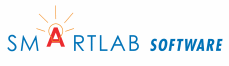AWStats: Tasks
 A summary of creating today, daily, weekly, monthly, and yearly reports.
A summary of creating today, daily, weekly, monthly, and yearly reports.
Steps to Create Traffic Reports
- Acquire AWStats, other programs, and pertinent information
- Install AWStats on the 1and1 shared server
- Install AWStats on your computer
- Set up the AWStats config file
- Create a usable log file
- Create/update the AWStats database
- Create a traffic web page
- Create report batch files
- Analyze the traffic page
- Tasks
Extending AWStats
Help
Task List
Which tasks listed below will depend on your website's traffic and how inquisitive you are. Make sure you set the Reported period correctly. July 2008 is used as an example.
I bookmark the URLs I use online.
HTTPPATH - http path to your online awstats directory.
LOCALPATH - local path to your offline awstats directory.
Today's Traffic Reports
View today's statistics (today being from midnight last night to now). Note that today's log is not compressed (e.g. access.log.32.1)
online
Don't forget to Update now.
This is a cumulative action. If you want to show only one day's
worth of information, delete the file awstats082008.today.txt
(change 08 to the month and 2008 to the year) in the statdata
directory.
HTTPPATH/awstats/wwwroot/cgi-bin/awstats.pl?config=today
offline
- Copy log file (access.log.32.1) from the server logs directory to the today directory on your computer. Note there is NO gz at the end.
- Run make-today-reports.bat which will create all the reports in the today directory.
-
View access.today.html in your browser.
Note: I don't archive this because it is eventually combined into the daily then weekly log.
Daily Traffic Reports
This would denote yesterday or any of the last 6 days (since after the 7th day the access log is combined into a week log).
offline
- Clear the daily directory
- Copy log file (access.log.32.1.gz) to the daily directory
- Run make-daily-reports.bat which will create all the reports in the daily directory.
- View access.daily.html in your browser.
Note: I don't archive this because it is eventually combined into the weekly log.
Weekly Traffic Reports
offline
- Clear the weekly directory
- Copy weekly server log (access.log.32.gz) from the 1and1 server to weekly directory. I rename mine access.log.08-10-08.gz which is the 7 day period ending on 8-10-2008 (Aug 10, 2008). I also save a copy in the archive-logs directory.
- Run make-weekly-reports.bat
- Bring up access.weekly.html in your browser to view
Monthly Traffic Reports
offline
The naming of the config file to include month and year is so the reports can be archived with the month and year included in the name. Also, since there may be some of another month (next or previous) data in the combined logs, this method insures that the correct month is updated and displayed.
- Clear out the merge directory
- Copy relevant access logs (the ones that cover July 2008) into
merge directory. In the July 2008 example I used:
access.log.07-06-08.gz (covers June 30 through July 6)
access.log.07-13-08.gz (covers July 7 (Mon) through July 13 (Sun)
access.log.07-20-08.gz
access.log.07-27-08.gz
access.log.08-03-08.gz - Rename config file to access.07.2008.conf
- Edit make-monthly-reports.bat file and enter the month and year
- Run make-monthly-reports.bat
The July 2008 output will be in the monthly directory.
A file called access.07.2008.log will be created in statlogs. - In the monthly directory bring up access.07.2008.html in your browser to view July 2008 stats
- Archive all awstats.07.2008 files into one ZIP file. Label it reports.07.2008.zip. Or you can always recreate the reports from the log.
- Archive access.07.2008.log (in statlogs). I zip mine.
If you really want to get precise you can edit the access.07.2008.log and strip out all lines that are not in July 2008. Then edit and run make-onemonth-reports2.bat.
Yearly Traffic Reports
coming soon...
What's Next?
Check out extending AWStats and the help section.