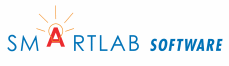How to Resize an Image
1. download paint.net image editor (free)
https://filehippo.com/download_paint.net/
2. install it
3. open up image to resize (drag and drop into paint.net)
4. click Image > resize
5. It is best to maintain aspect ratio so the image resizes
accordingly
Type in the width you want; the height will automatically be filled
in
6. Click OK. The image will be resized
7. click File > Save As...
8. Choose a different filename for the resized image. I always use
lower-case and no spaces. I use dashes to separate words. Mixing
lower and upper case can cause confusion on Linux servers (which you
are on).
9. It will ask you for quality if you're saving as a jpg. I use 70
or 80.
Image Resize Tips
- it is best to keep the original image in png format. This is because an image in png format can be resized without loss of detail
- save the resized image in jpg format if it is a photo
- save the resized image in gif or png if it has few colors, like a logo
- if you have a jpg as an original file, open it and save it as png format. This will be the new original file