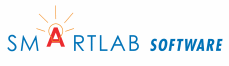How to run computer management tool as administrator
Computer Management is an administrative tool included with Windows. The Computer Management console contains numerous standalone tools and utilities, including Task Scheduler, Device Manager, Disk Management and Services, that can be used to modify Windows settings and performance. Some tools in Computer Management require administrative access in order to run properly such as Device Manager.
1. Open the Start screen (Windows 8, 10) or Start menu (Windows 7) and type "compmgmt.msc" into the screen or menu. The Windows search function will open as soon as you begin typing; select the "Settings" option on the right side if you're using Windows 8.
2. Right-click the program that appears in the results list and select "Run as administrator" from the context menu. Enter an administrative username and password, if prompted.
3. Select the desired tool or utility from the Computer Management window -- such as "Device Manager", "Disk Management", or "Performance" -- to run it as an administrator.